The most common UI/UX mistakes to avoid in 2024 are: failing to focus on simplicity and intuitive navigation, not understanding user goals to meet their needs, ignoring accessibility, not optimizing for mobile screens, cluttering pages instead of having a clear purpose, creating complex form flows instead of simplifying data entry, failing to provide good search and filters, not respecting operating conventions and existing system interfaces, not providing proper visual feedback for status changes, poorly communicating meaning for notifications/errors, and not adhering to platform interface standards.
Key Takeaways
- Simplicity, consistency, and intuitive navigation are key to good UX design. Avoid cluttered interfaces and confusing workflows.
- Know your users and design for their goals and pain points. Don’t make assumptions.
- Focus accessibility from the start. Enable options for low vision, motor difficulties, cognitive disorders.
- Mobile-first design is essential. Optimize for fat fingers and small screens.
- Every page should have a clear purpose and guide users. Don’t distract with unnecessary features.
- Forms should be short, simple, and provide clear next steps. Don’t demand unnecessary data entry.
- Provide great search and filters to help users find content fast.
- Respect operating conventions and leverage system interfaces when possible.
- Changes in status should have appropriate visual feedback. Don’t leave users guessing.
- Provide context for notifications, errors and confirmations so users understand their meaning.
- Follow platform interface guidelines for optimal usability. Don’t reinvent the wheel.
11 Common UI/UX Mistakes to Avoid in 2024
User interface (UI) and user experience (UX) mistakes can make even the most useful apps difficult, confusing, or frustrating to use regularly. As we move into 2024, products and platforms still struggle to provide the intuitive simplicity users need to accomplish tasks and satisfy their goals quickly.
Avoiding common pitfalls takes analysis, testing, and staying current as interface conventions evolve. Neglecting UX while racing to launch can severely limit adoption and user happiness. Here are 11 frequent UI/UX mistakes to watch out for as you design interfaces and workflows for 2024 and beyond.
1. Cluttered Interfaces Over Simplicity
Too many controls, options, widgets, and buttons overload users with information. Clutter distracts from primary tasks without providing actual value.
Every element should focus users on their goals. Remove extraneous decoration and tertiary functionality. If a control’s purpose isn’t immediately clear, users will gloss over it. Icons especially should have intuitive symbology.
Ruthlessly eliminate visual noise. Use white space, clear typography and strong information hierarchy. Draw attention only to necessary points of interaction keeping the interface clean.
💡 Pro Tip: Leverage interface patterns users already understand like hamburger menus, search bars, and scrolling feeds.
2. Overly Complex Workflows
Simple, intuitive navigation gives users confidence to explore an app and learn it quickly. Overly complex workflows full of branching rules overwhelm, creating anxiety and distrust.
Avoid arbitrary divisions just to be novel. The basics of moving between views, editing data, and saving state apply to most interfaces. Don’t reinvent those conventions without purpose.
Progress users in a linear fashion through clear stages for each task. Support results they’d logically expect without surprising digressions. Each step should build incrementally toward their goal.
💡 Pro Tip: Map common user goals to simplify multi-screen workflows. Identify pain points forcing complex workarounds. Remove pointless steps demanding unnecessary decisions.
3. Failing to Focus Accessibility
Many users face physical or neurological challenges interacting with interfaces designed only for able-bodied users.
Build accessibility considerations in from the start. Attempt using your interface with a screen reader, keyboard only, high contrast mode and tools like Accessibility Insights.
Always provide text alternatives for images and controls that sufficiently explain their meaning for screen readers. Structure page content well for keyboard navigation. Support screen magnifiers filling UI text with custom fonts and colors.
💡 Pro Tip: Learn tips from Microsoft’s Inclusive Design Principles and Web Content Accessibility Guidelines like WCAG 2.1.
4. Failing Mobile-First Design
Smaller screens with fat finger touch targets require streamlined, gesture-optimized UI. Too many apps cram desktop sites into mobile browsers without simplifying workflows.
Plan interfaces for thumb reach keeping key controls near the bottom. Leverage common mobile gestures like swipe and pinch zoom. Expand touch targets and add forgiving buffers since precision is difficult.
Avoid auxiliary functionality and multi-column layouts with high horizontal scrolling costs. Display less per screen with bottom tab navigation instead of left side menus. Provide hints guiding users unfamiliar with gestures.
💡 Pro Tip: Build mobile prototypes first. Desktop sites hide unique mobile needs under generic conventions. Think cross-device consistency for core flows, but optimize control types separately.
5. Pages Without Clear Purpose
Every screen users reach should guide them toward obvious next steps fulfilling a goal. Random supplementary content distracts from primary use cases.
Define single page purposes like Search, View Item, Edit Order, Read Article. Build page content, interactions and calls-to-action supporting that purpose.
If adding bonus content like related products or help boxes, evaluate necessity. Keeping users oriented takes priority over cross-selling. Remove distractions or isolate them outside the main workflow.
💡 Pro Tip: Craft user stories capturing goals and needs. Translate key stories into dedicated pages with tailored content and clear calls-to-action.
6. Overly Complicated Forms
Asking users to recall obscure details or make irrelevant decisions adds unnecessary effort. Long security questions also annoy more than aid confirmation.
Prioritize forms for speed and ease. Remove fields not absolutely required now and gather optional info later. Use select menus instead of free text when categories apply.
Help memory with meaningful defaults based on past entries. Validate info as entered to avoid submission surprises. Break long forms into progressive disclosure under section headers with Safesave.
💡 Pro Tip: Identify the user goal then include only data needed to fulfill it. Allow saving partial submissions to finish later. Guide carefully when demanding lots of input.
7. Poor Search and Filters
Users prefer to lookup items directly or browse by attributes rather than wander through awkward categories. Smart filtering and search offers control.
Offer keyword and faceted filtering tailored to domain entities.tuning results requires balancing precision and flexibility. Broad pools drown relevant items under junk while narrow queries show nothing.
Build synonym sets dynamically adjusting queries against content. Give real-time previews into filtered sets before applying. Don’t hide relevant but unusual items as outliers. Allow reordering by chosen facets.
💡 Pro Tip: Plan metadata and content modeling for searchability. Add tag sets specific to your domain and usage. Monitor searches without results guiding index improvements.
8. Breaking Platform Conventions
Users leverage existing platform skills unconsciously to ease learning. Deviating without purpose slows adoption while familiar controls build trust.
Respect platform interface standards like iOS, Android and Windows UX principles and components. Build cross-platform mobile apps using frameworks simplifying consistency. Web apps should follow current W3C interaction standards.
Evaluate novel control types and flows cautiously regarding learning cost. Radically altering common patterns like navigation menus, iconography and error handling increases confusion. Rely conventions unless defined needs justify exceptions.
💡 Pro Tip: Study platform style guides like Apple Human Interface Guidelines. Mock familiar native controls and behaviors first. Identify mismatches needing innovation for specified goals.
9. Confusing State and Changes
User confusion often arises from unclear response to input. Changing application state through selections, data entry or commands must give appropriate feedback.
Always confirm destructive operations like deleting records prompting both confirmation and progress indicators. Button states should update from neutral to depressed when selected. Disable stale options as choices are made.
Animate transitions to indicate loading sequences rather than just replacing screens. Text processing status allows cancelling hangs from no feedback. Auto-save draft changes to mitigate lost entry data from errors.
💡 Pro Tip: Define primary user workflows then design wireframes simulating ideal responses at each state change. Use animation, sound and textual messages to enhance clarity of system status.
10. Mysterious Notifications
Chat alerts, approval requests and error messages often lack contexts to interpret their meaning and purpose. Users ignore disturbingly opaque messages.
Set context first before delivering notifications like identifying the sending app, site or service. Use familiar names recognizing groups, teams or individuals requesting interaction.
Clarify desired actions with consistent phrases like “Approve/Deny this Request” instead of codes like TX881 that confound urgency. Provide paths to learn more about each notice before dismissing.
💡 Pro Tip: Give control over notifications volumes, modalities and sorting. Allow custom tagging rules routing subsets to specified destinations. Tuning relevancy encourages caring about alerts.
11. Ignoring Platform Guidelines
Each operating system and app framework publishes interface standards and components for consistent behavior. But many apps defy conventions confusing users.
Adopt platform styles, navigation patterns and control toolkits. Don’t swap tabbed navigation on iOS for hamburger menus and hide back buttons in Android. Supply search bars where expected instead of hiding discovery features.
Differentiate branding through quality functionality aligned with user goals over fighting frameworks. Surprise deviations erode intuitive interaction sparking frustration at updates. Ride new versions to increment refinements over reacting rashly.
💡 Pro Tip: Extend supplied UI libraries sparingly with custom controls when core types can’t solve needs. Reuse familiar rendering when overlaying new behavior.
People also ask
Why is UX important for an app?
UX is extremely important for apps because mobile devices like phones have small screens so the interface controls and layout must be exceptionally easy to use and understand. UX improves conversion rates because clearer, simplified workflows allow users to complete processes like purchases without abandonment. People uninstall apps that they find confusing, laggy or overwhelming.
How do you create a good UI and UX?
Good app UI/UX starts with knowing primary use cases and user goals. Build screen layouts, interactive controls and workflows tailored to those findings through testing and refinement. Follow platform guidelines using familiar patterns and components. Focus on simplicity first in interfaces minimizing unnecessary elements and distraction. Handle errors clearly and support recovery.
What are some examples of bad UI/UX?
Using convoluted navigation menus, tiny controls, confusing workflows with branched logics, excessive data entry forms, and no clear calls-to-action are some examples of bad UI/UX. Cluttered and chaotic screen layouts, inconsistent responses, opaque notifications, and ignoring accessibility needs also frustrate users greatly decreasing engagement.
What are the 5 basic principles of UX?
The 5 basic principles of UX focus on understanding context, simplicity, organization/hierarchy, discoverability, and feedback. Know user needs and goals based on research to build the right features aligned with their context. Simplify interfaces and workflows eliminating complexity. Structure information so related elements are grouped logically. Guide users to the right controls when needed. Provide clear system feedback at all interaction points.
Why is simplicity important in UX?
Simplicity is crucial for UX because it makes solutions easy to learn by eliminating complicated rules and confusion so people can focus on goals. People gravitate toward apps enabling fast and fluid access showing only essential controls for current tasks through progressive disclosure. Violating least astonishment principles with overcomplication causes anxiety sinking engagement.
Conclusion
Avoiding common UI/UX pitfalls requires continually reevaluating assumptions while trends and technologies shift. What delights users today brings frustration after expectations move on and experiences advance richer possibilities with touch, voice and spatial interfaces.
But core principles endure the test of time – know your users deeply, design for their goals, simplify their paths to success, communicate context clearly, and adapt interfaces to how input methods evolve. By fixing these frequent 2024 design mistakes even traditional apps bring satisfaction helping users accomplish meaningful goals.
Reviewing UX issues mindfully at each product stage guards against alienating users later requiring expensive redesigns and change management. Regular expert audits uncover evolving friction points missed inside rigid perspectives dwelling too long on old debates. Stepping back renews empathy vital to usage growth.



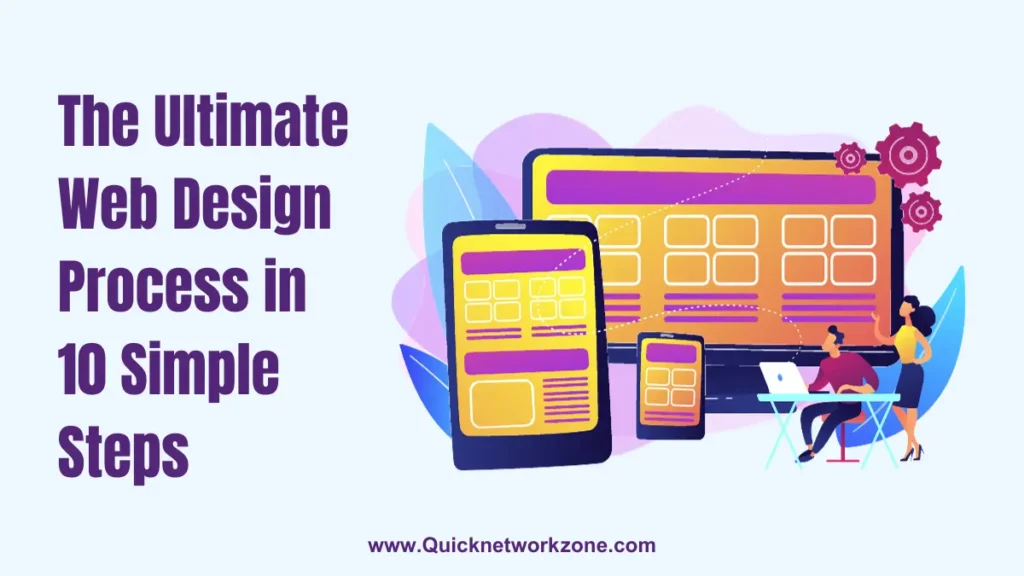
![Responsive Web Design: Best Practices and Considerations [3 Examples Included] Responsive Design: Best Practices and Considerations](https://quicknetworkzone.com/wp-content/uploads/2023/11/2-1024x576.webp)